Importing in Unreal Engine
STEP 5.
Import the texture and mesh in Unreal.

Go into the texture and change the Compression Settings to ‘VectorDisplacementmap’. The size of the texture will be smaller thanks to the compression.

Under Texture, put Filter to ‘Nearest’, so pixel values from neighbouring pixels won’t blend into each other. This could cause problems.

Creating the Material
STEP 6.
Create a new material and go inside it. Switch back to Houdini and copy the shader code that I showed you two steps ago. Now go back to the material in Unreal and press Ctrl+P. If it went right, your screen should have filled up with nodes.

Now we have to edit some settings for the material to work correctly. These settings can be found in the material function, starting with “General Notes”.

Set these settings in the details panel of your new material. If you’ve edited the CustomUV channels, they should appear in the Output node in the material grid.
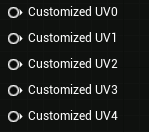
Now hook up all the nodes with the corresponding output port. The nodes you should connect are captioned with a “This connects to …”.
Now save the material and close it.
STEP 7.
Right click on the material in your content browser and create a material instance of it. Then open it up. On the right in the Details panel, you see greyed out parameters.
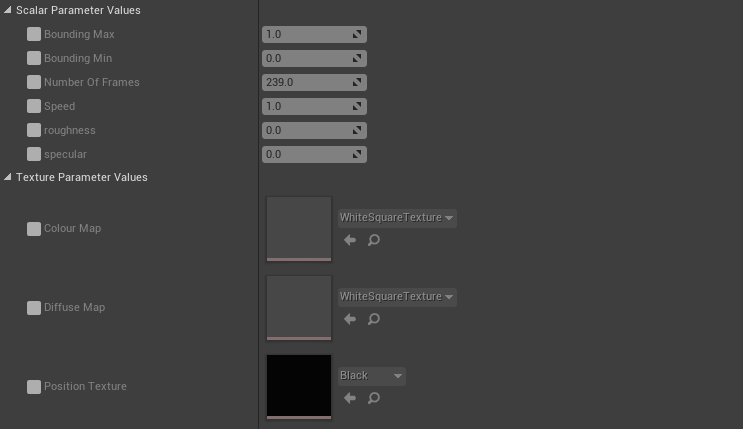
Tick the ones called Bounding Max, Bounding Min, Number Of Frames, Diffuse Map, and Position Texture to make them editable.
For Bounding Max and Bounding Min, you’ll need the BBOX MAX and BBOX MIN values Houdini gave you. Go back to Houdini to get these values en fill them in. Do the same for Number Of Frames.
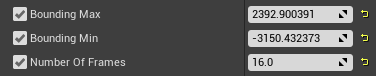
For Colour Map, get the T_Crow_Basecolor and for Position Texture, put in the texture you exported from Houdini.
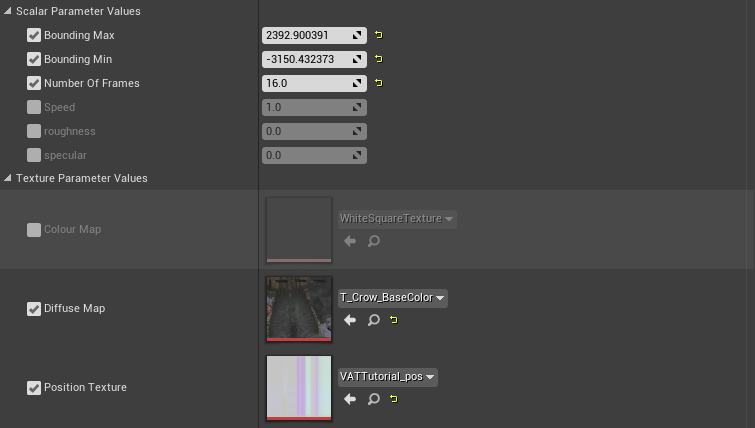
To check if everything’s working, go into the mesh you exported from Houdini and set the material to the material instance you just created.
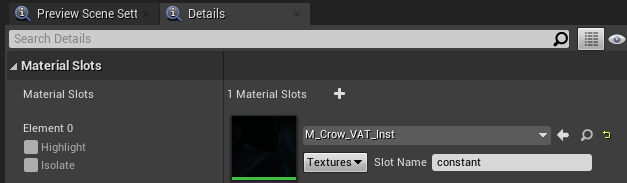
This should be your result by now. We’re going to fix the size of the crow later, so you can learn how easy it is to edit your Vertex Animation Textures.